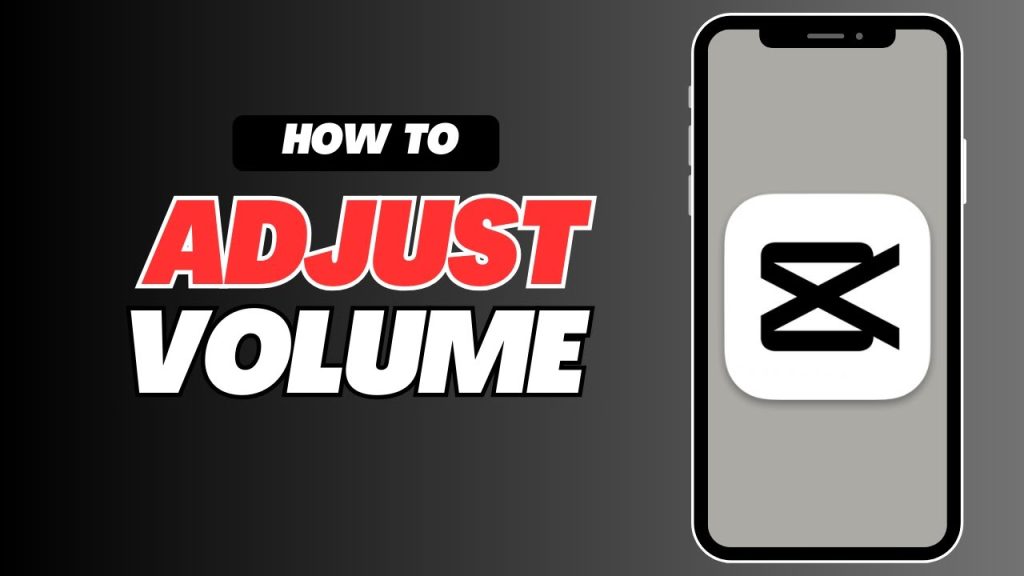CapCut mobile loudness adjustment missing, you’re not alone. Many users have encountered this problem, often after updates or changes in settings. Fortunately, there are several easy fixes you can try to restore this essential feature.
In this guide, we’ll walk you through practical steps to help you regain control over your audio levels in CapCut, ensuring your videos sound just right. Let’s dive in and troubleshoot this issue together!
Table of Contents
Check for App Updates
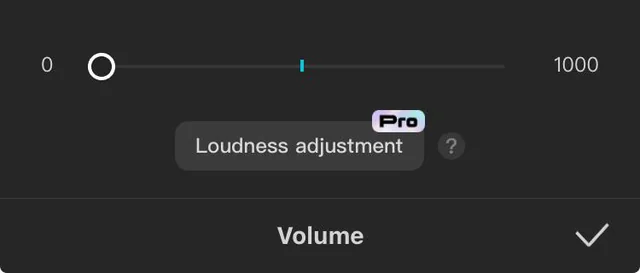
Keeping your apps up-to-date is crucial for optimal performance. Open the App Store (iOS) or Google Play Store (Android) and search for CapCut. Check if there is an available update for the app.
Installing the latest version can often restore or introduce new features, including loudness adjustment. If you see an update button, tap it to download and install. Updates often come with bug fixes and enhancements that could resolve your issue. Regularly checking for updates ensures you’re benefiting from the latest improvements and features provided by the app developers.
Reinstall the App
Sometimes, simply reinstalling the app can resolve the issue. First, uninstall CapCut from your device by long-pressing the app icon and selecting “Uninstall.” Then, head to the App Store (iOS) or Google Play Store (Android) and download CapCut again. This process ensures you’re starting with a fresh installation, free from potential glitches.
Reinstallation often resets app settings to their default state, which can bring back missing features like loudness adjustment. Don’t worry about losing your projects; most of your work is saved in the cloud if you’re logged in. After reinstalling, open CapCut and check the audio settings to see if the loudness adjustment feature has reappeared. This simple step can often fix various app-related problems.
Check App Permissions
Make sure CapCut has all necessary permissions enabled. Navigate to your device’s settings, find CapCut, and check permissions. Ensure that storage and microphone access are granted. Without these permissions, some features, like loudness adjustment, might not function properly.
Also, double-check any additional permissions that CapCut may require. Adjusting these settings can resolve many issues with missing features. If permissions are already enabled, try toggling them off and back on to reset any potential conflicts. This quick step often restores functionality and helps the app run smoothly.
Explore the Audio Section
Sometimes, app updates can relocate features within the interface. Thoroughly explore CapCut’s audio settings and effects sections to find the loudness adjustment feature. It might be hidden under a new tab or menu you haven’t checked yet.
Take your time navigating through various audio options, as it could be labeled differently post-update. By exploring these sections carefully, you might rediscover the feature. Additionally, experimenting with other audio tools might reveal hidden functionalities. Always stay curious and methodical in your search to uncover all available audio adjustments.
Choosing the right subscription plan for Zoro TV can make a huge difference in your viewing experience. Whether you’re a casual viewer or a binge-watcher, Zoro TV has a plan that fits your needs. Let’s dive into the details of what each plan offers, so you can make an informed decision.
Reset App Settings
Find the Reset Option:
Open CapCut and go to the settings menu.
Locate Reset Settings:
Look for an option to reset the app to its default state.
Confirm Reset:
Follow the prompts to confirm the reset action.
Restart CapCut:
Close and reopen the app after resetting.
Check Audio Settings:
Navigate back to the audio section to see if the loudness adjustment feature has returned.
Observe Changes:
Ensure other settings are also back to their default state.
Test Functionality:
Test the loudness adjustment to confirm it’s working as expected.
Reconfigure Preferences:
Reapply any personal settings you previously customized.
Stay Informed:
Check CapCut’s help documentation for updates on resetting settings.
Contact CapCut Support
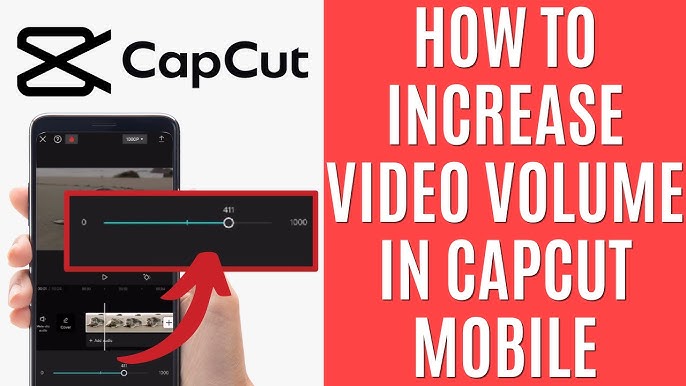
If none of the previous solutions worked, it’s time to reach out to CapCut Support. Open the app and navigate to the Help or Support section, typically found in the settings menu. Here, you can submit a support ticket detailing the issue.
Include specifics such as your device model, operating system version, and the steps you’ve already taken. You can also visit CapCut’s official website or their social media channels for additional support options. Engaging with customer service can provide personalized assistance and quicker resolutions. Don’t hesitate to ask for help if you’re still facing difficulties.