CapCut PC açılmıyor,” you’re not alone. Many users experience difficulties launching this powerful video editing tool on their computers for various reasons.
Whether it’s a compatibility issue, outdated drivers, or software conflicts, there are several steps you can take to troubleshoot and resolve the problem. In this guide, we’ll walk you through a step-by-step process to help you get CapCut up and running smoothly again.
Table of Contents
Verify System Requirements
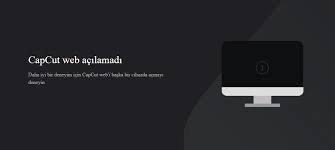
Before diving into complex solutions, first, ensure your system meets CapCut’s minimum requirements. Check if your operating system is Windows 7 or higher. Make sure you have at least 4 GB of RAM for smooth performance.
Verify that you have sufficient storage space to accommodate CapCut and your video projects. Additionally, ensure your graphics card has up-to-date drivers, as outdated drivers can cause compatibility issues. By verifying these essentials, you can rule out basic hardware or software limitations that might be preventing CapCut from launching successfully.
Reinstall CapCut
If verifying system requirements didn’t solve the issue, try reinstalling CapCut. First, uninstall the current version from your Control Panel to remove potentially corrupt files. After uninstalling, visit the official CapCut website to download the latest version.
Follow the installation prompts to reinstall the software. This fresh installation can resolve many issues related to missing or damaged files. Make sure to restart your computer after reinstalling CapCut for optimal results.
Check Antivirus and Firewall Settings
Antivirus and firewall settings can sometimes block CapCut from launching. To fix this, temporarily disable your antivirus software and try opening CapCut again. If it works, you may need to add CapCut to your antivirus whitelist.
Additionally, check your firewall settings. Navigate to your firewall’s configuration panel and add CapCut as an exception. This will ensure that the firewall does not block CapCut’s processes. Adjusting these settings can often resolve the issue, allowing CapCut to run smoothly on your PC. Remember to re-enable your antivirus software once you’ve adjusted the settings.
Update Graphics Drivers
Outdated graphics drivers can hinder CapCut’s performance. Visit the official websites of your graphics card manufacturer, such as NVIDIA or AMD. Download the latest drivers compatible with your system. Follow the installation instructions carefully to update your drivers.
This simple step can resolve numerous software issues, enhancing your editing experience. Additionally, regularly checking for driver updates can prevent future problems. Updating drivers is often overlooked but is crucial for smooth software operation. So, ensure your drivers are up-to-date to keep CapCut running efficiently on your PC.
Try Compatibility Mode
If your PC’s operating system conflicts with CapCut, try running the software in compatibility mode. Right-click on the CapCut icon and select “Properties.” Navigate to the “Compatibility” tab. Check the box labeled “Run this program in compatibility mode.”
Select an earlier version of Windows, such as Windows 7, from the dropdown menu. Apply the changes and attempt to launch CapCut. This method can often bypass compatibility issues, allowing the software to run smoothly. Experiment with different Windows versions if the first selection doesn’t work.
Use a Different User Account
Create a new user account on your PC and try launching CapCut there. This helps determine if your current user profile is causing the issue. Sometimes, corrupted user settings can prevent applications from running smoothly.
To create a new account, go to the Control Panel and follow the prompts for adding a new user. Once the new account is set up, log in and install CapCut. This fresh environment might resolve conflicts, allowing CapCut to operate without issues. This step is particularly useful if previous methods haven’t worked.
Contact CapCut Support
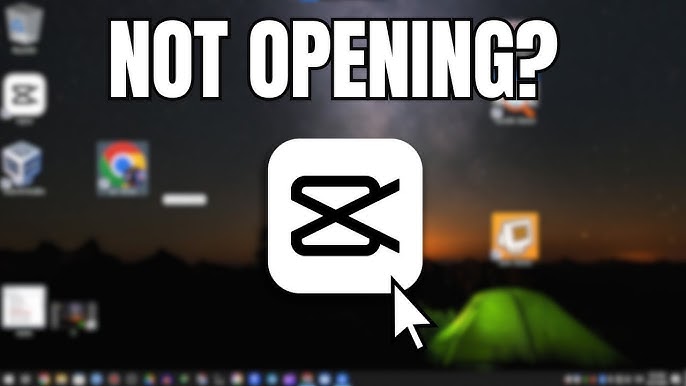
If all else fails, reaching out to CapCut’s support team is your best option. They have specialized tools to diagnose and fix your issues. Visit the official CapCut website and navigate to the support section.
Submit a detailed ticket outlining your problem, including any error messages. Providing screenshots can help speed up the resolution process. Additionally, check the FAQ and community forums for similar issues and solutions. Support teams are usually quick to respond, ensuring you can get back to editing without lengthy delays. Don’t hesitate to seek their expert assistance for persistent problems.
Success Stories are a testament to the impact of Usapronetwork. Members share their journeys, showcasing real results and personal growth. These stories highlight the power of community, support, and innovative tools. Let’s delve into some inspiring examples.

