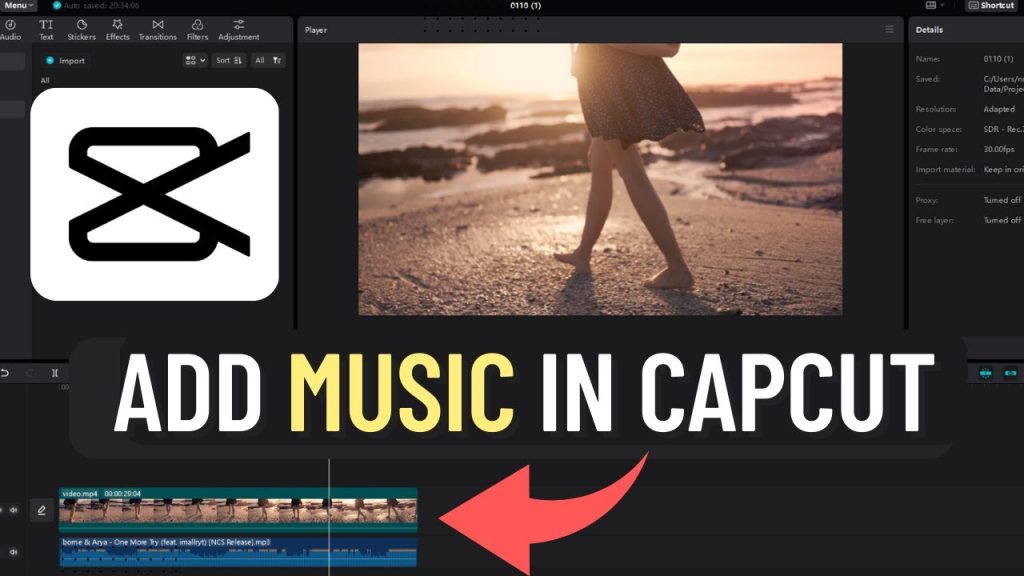How to add music to capcut. Adding the perfect soundtrack can elevate your videos and engage your audience like never before. If you’re wondering how to add music to CapCut quickly and effortlessly, you’re in the right place.
This guide will walk you through the simple steps to incorporate music into your projects, ensuring a seamless editing experience. Whether you’re a beginner or an experienced creator, you’ll find that enhancing your videos with music is both easy and enjoyable. Let’s dive in and transform your videos with the right audio!
Table of Contents
Open CapCut
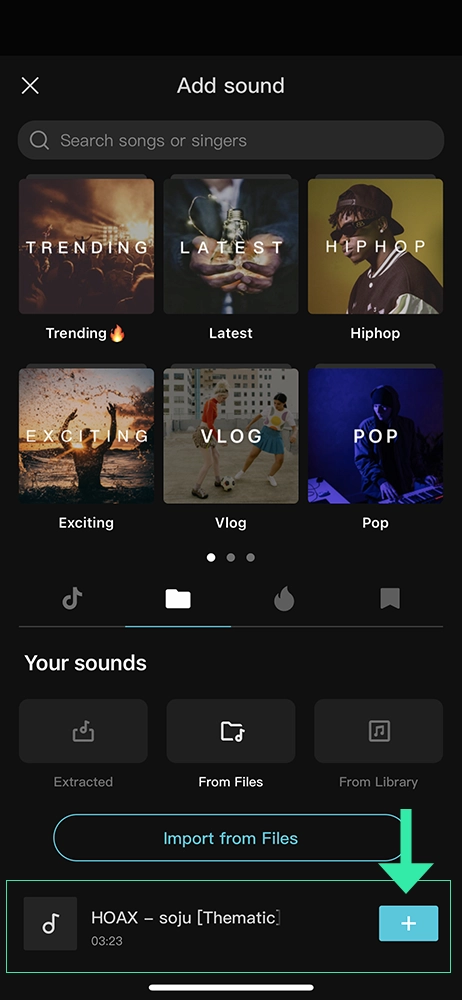
To get started, launch the CapCut app on your device. Ensure the app is up to date for the best performance. You can find it on your home screen or in your app drawer.
Tap the CapCut icon to open the app. As soon as it opens, you’ll see the main interface, ready for you to begin creating. Starting a new project is just a tap away, so let’s get ready to add some music to your video!
Create New Project
Once you’ve opened CapCut, it’s time to create a new project. Tap on the *New Project* button located prominently on the main screen. This action will prompt you to choose the video clips or images you wish to edit. Browse through your gallery and select the desired files by tapping on them. When you’ve made your selections, tap the *Add* button at the bottom right.
CapCut will automatically import these files into your new project. You’ll then see your selected media arranged on the timeline, ready for editing. This intuitive setup makes it easy to start your creative process without any hassle. Remember, the first step to adding music is having a project ready, so make sure everything is in place before moving on.
Access Music Options
To bring music into your CapCut project, you’ll need to access the music options. First, look at the bottom toolbar on the editing screen. You’ll find various icons here. Tap the *Audio* option to proceed. This will open a menu with several choices for adding music.
Exploring these options is essential for finding the perfect track. By navigating through this menu, you’ll discover a range of ways to add audio. Whether you’re looking for built-in music or your files, the process is straightforward. The intuitive layout ensures you can easily locate what you need. Once you’re familiar with the options, adding music becomes a breeze. So, get ready to enhance your video with the perfect soundtrack!
Choose Music Source
Once you tap the *Audio* option, a world of music possibilities opens up. First, explore CapCut’s built-in music library under the *Sounds* section. You’ll find various genres and moods to suit your project. Want to use your tracks? Simply tap *From Device* to access your phone’s stored music files.
If you have another video with great audio, use the *Extracted* option to pull that sound. Need a personal touch? The *Voiceover* feature allows you to record your voice directly. These diverse choices make it easy to find the perfect audio for any video. With just a few taps, you can add layers of sound that elevate your creation. So, go ahead and choose the music source that best fits your vision!
Add Music
Once you’ve chosen your music source, it’s time to add the track to your project. Tap the *+* icon next to your selected song. Instantly, the track will appear on your timeline. You can now see the music file right below your video clips.
Position it precisely where you want the audio to start. Drag the ends of the track to adjust its length to match your video. By doing this, you can ensure the music complements the visuals perfectly. If needed, you can also add multiple tracks for different sections. This flexibility allows for a richer audio experience. Remember, the goal is to enhance your video, so take your time to make sure everything aligns beautifully. Once set, you’re ready to move to the next step.
Adjust Music
To refine your music, start by dragging the track to your desired position. Utilize the trim handles to precisely shorten or extend the track as needed. Tap the audio track to open additional options such as *Volume Control*, which allows you to set the perfect audio level.
Use the *Fade In/Out* feature for smooth transitions, and adjust the *Speed* to match your video’s pace. These tools help you customize the audio experience, ensuring it perfectly complements your visuals. Experiment with these settings to achieve the ideal balance and enhance your video’s overall impact.
Export Your Video
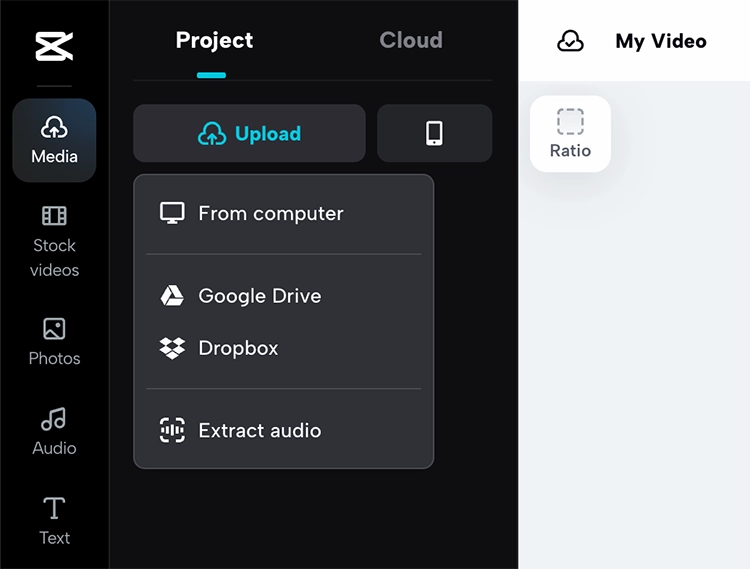
Once satisfied with your music and edits, tap the *Export* button in the top-right corner. Select your desired resolution and format, ensuring your video meets your quality standards. CapCut will process your video, and depending on its length, this might take a few moments.
Keep an eye on the progress bar as your project exports. Once completed, your video will be saved directly to your device’s gallery. Now, you’re ready to share your enhanced creation on social media or with friends. Enjoy the final product and the impact of your perfectly added soundtrack!
Urdu poetry has a rich and timeless legacy, but the modern era brings new trends that are reshaping its landscape. Today’s poets are breaking traditional boundaries, embracing contemporary themes, and reaching audiences in innovative ways. Let’s explore how Urdu poetry is evolving with the times, inviting fresh voices and utilizing digital platforms to engage a wider audience.