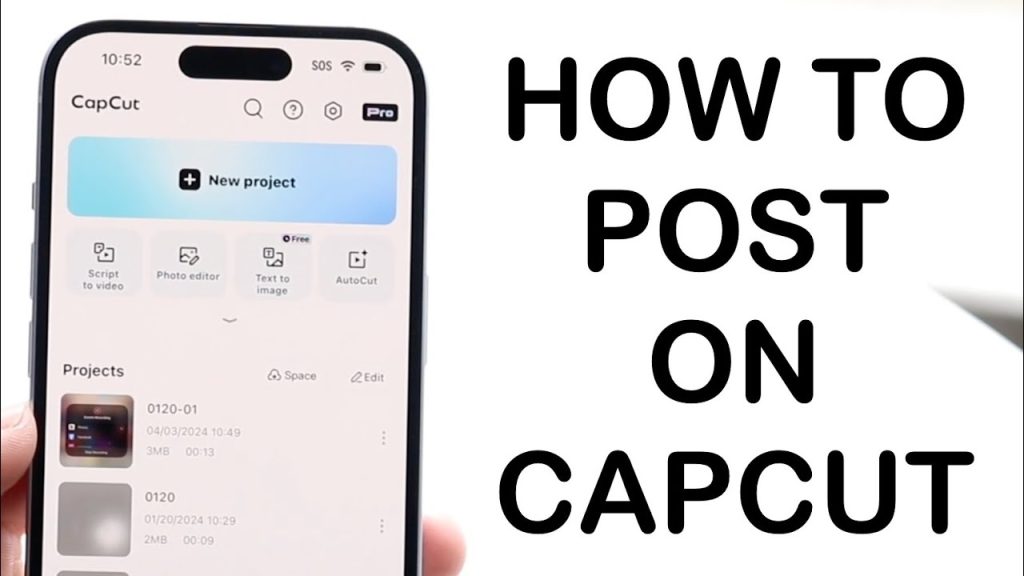How to post on capcut. If you want to share your creativity with the world, learning how to post on CapCut is essential. This user-friendly video editing app allows you to craft stunning videos with ease.
Whether you’re a beginner or an experienced creator, this quick and easy tutorial will guide you through the process of creating and posting your videos on various social media platforms. Get ready to enhance your content and engage your audience like never before!
Table of Contents
Download and Install CapCut
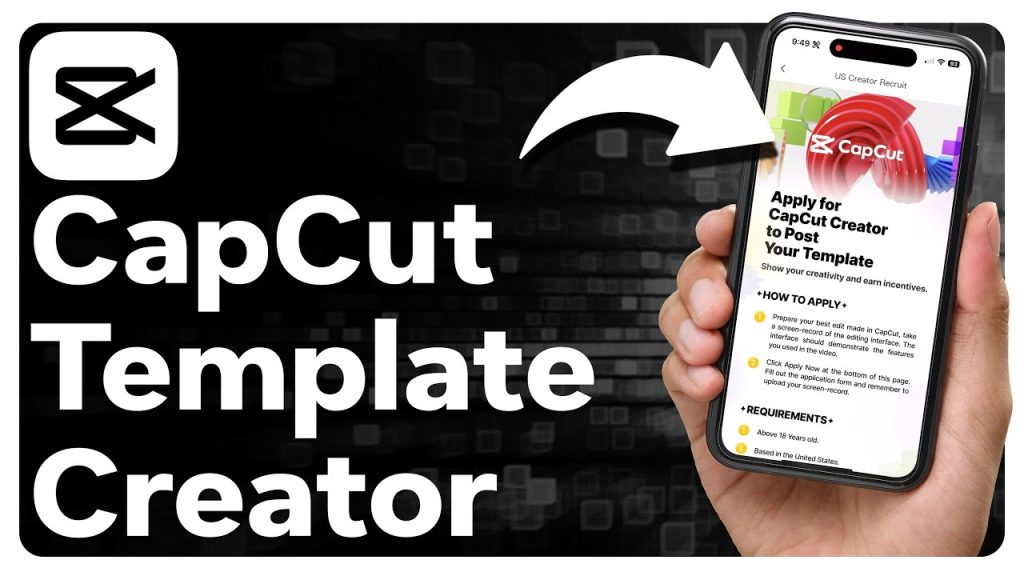
To get started, first, download and install CapCut. You can find the app on both the App Store for iOS devices and the Google Play Store for Android devices. Search for “CapCut” and tap the download button.
The installation process is quick and straightforward. Once installed, you’re just a few steps away from creating amazing videos. Make sure your device has enough storage space and a stable internet connection for a smooth installation experience. Now, you’re ready to dive into the world of video editing with CapCut!
Open the App
Once CapCut is installed, tap the app icon to open it. You’ll be greeted by the main screen, which is user-friendly and intuitive. Take a moment to familiarize yourself with the layout. The main menu features options like “New Project” and “Template,” making navigation simple.
If it’s your first time using CapCut, you might see a brief tutorial or introductory tips. Feel free to explore these to get a better grasp of the app’s functionalities. You’re now ready to begin creating your project and unleashing your creativity!
Start a New Project
To start a new project, tap on the “New Project” button. Browse through your gallery and select the videos or images you want to use. CapCut allows you to choose multiple files, making it easy to compile a comprehensive video.
Once your files are selected, they will appear on the editing timeline. This timeline is where all the magic happens, so get ready to unleash your creativity. With your media loaded, you’re all set to start editing and transforming your clips into a cohesive masterpiece.
Edit Your Video
Editing your video in CapCut is where your vision comes to life. Start by trimming clips on the timeline to perfect their length. Add smooth transitions between scenes for a seamless flow. Enhance your footage with dynamic effects and stunning filters.
To elevate the experience, insert background music from CapCut’s extensive library. Adjust the speed for dramatic slow-motion or rapid-fast action. Add text overlays and fun stickers to make your video pop. These creative elements help capture your audience’s attention. Each tool is easily accessible from the intuitive toolbar at the bottom of the screen.
Trim the Video
To trim your video, simply use the timeline at the bottom. Drag the edges of each clip to shorten or extend their length. This precise control helps ensure each scene flows perfectly. Pay attention to the details for a seamless transition between cuts.
You can zoom in on the timeline for more accurate trimming. This feature is especially useful for removing unwanted parts or focusing on key moments. Take your time to review each segment and make necessary adjustments. This ensures your video maintains a smooth and professional look throughout.
Add Transitions, Effects, and Music
Elevate your video by adding smooth transitions between clips. Navigate through CapCut’s vast collection of effects to find the perfect touch for your scenes. Filters can dramatically change the mood, so choose one that aligns with your vision.
Enhance the atmosphere with background music; CapCut offers a diverse library to suit any theme. You can easily adjust the volume levels to ensure the music complements your footage. These elements work together to create an engaging and cohesive video experience. Experiment with different combinations to find what best highlights your creativity.
Insert Text and Stickers
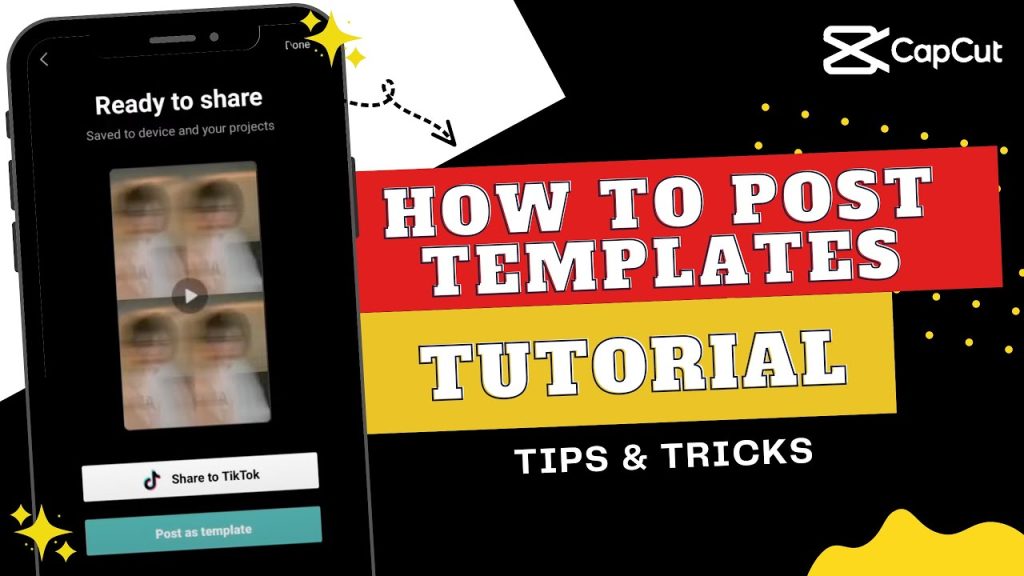
Elevate your video with engaging text and lively stickers. Tap the “Text” option to add titles, subtitles, or captions. Choose from various fonts and styles to match your video’s vibe. To add stickers, select the “Stickers” option.
Browse through a wide range of playful and thematic stickers to enhance your clips. Position and resize text and stickers as needed to create a balanced visual impact. These elements add personality and flair, making your video more captivating. Experiment with different combinations to see what best complements your content.
Feedback shapes the Quotesnagar community. Users provide insights and suggestions. This feedback improves the platform’s features. Contributions from users enrich content. They offer fresh perspectives and unique quotes. User contributions are crucial to community engagement.